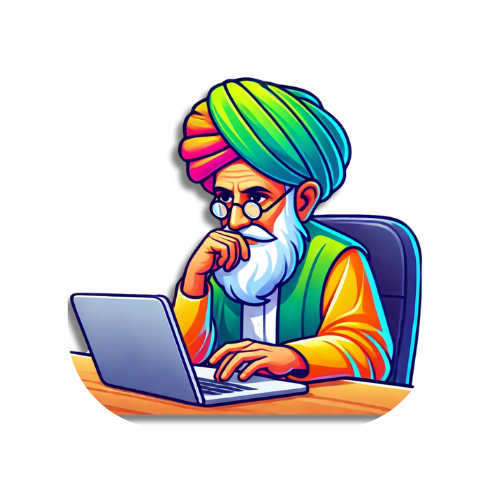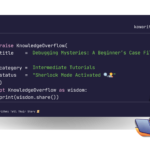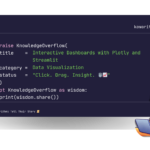Picture this: Sarah, a data analyst at a growing startup, spent hours every Monday morning manually sending weekly reports to stakeholders. Like many professionals, she found herself caught in the repetitive cycle of composing emails, attaching files, and clicking “send” dozens of times. Then she discovered the power of Python email automation – and everything changed.
The Magic of Email Automation
Email automation isn’t just about sending messages programmatically; it’s about freeing up human potential for more creative and strategic work. In this article, we’ll explore how Python can transform your email workflows, using real-world examples and production-ready code.
The Python Email Toolkit
Before diving into implementation, let’s understand our tools:
- smtplib: Python’s built-in library for sending emails via SMTP protocol
- email: A package for creating email messages with attachments
- pandas: For handling data that we might want to email
- schedule: For timing our automated emails
Building Your First Email Automation
Let’s start with a practical example that you can adapt to your needs:
import smtplib
from email.mime.text import MIMEText
from email.mime.multipart import MIMEMultipart
from email.mime.application import MIMEApplication
import pandas as pd
from datetime import datetime
import schedule
import time
class EmailAutomator:
def __init__(self, smtp_server, smtp_port, username, password):
self.smtp_server = smtp_server
self.smtp_port = smtp_port
self.username = username
self.password = password
def create_connection(self):
server = smtplib.SMTP(self.smtp_server, self.smtp_port)
server.starttls()
server.login(self.username, self.password)
return server
def send_report(self, recipient, subject, body, attachment_path=None):
msg = MIMEMultipart()
msg['From'] = self.username
msg['To'] = recipient
msg['Subject'] = subject
msg.attach(MIMEText(body, 'plain'))
if attachment_path:
with open(attachment_path, 'rb') as f:
attachment = MIMEApplication(f.read(), _subtype='pdf')
attachment.add_header('Content-Disposition', 'attachment',
filename=attachment_path.split('/')[-1])
msg.attach(attachment)
server = self.create_connection()
server.send_message(msg)
server.quit()Real-World Applications
1. Automated Weekly Reports
Here’s how Sarah automated her weekly reporting process:
def send_weekly_report():
# Generate report data
df = pd.read_sql("SELECT * FROM weekly_metrics", database_connection)
report_path = generate_report(df) # Your report generation function
automator = EmailAutomator(
smtp_server="smtp.gmail.com",
smtp_port=587,
username="sarah@company.com",
password="your_app_specific_password"
)
recipients = ["stakeholder1@company.com", "stakeholder2@company.com"]
for recipient in recipients:
automator.send_report(
recipient=recipient,
subject=f"Weekly Performance Report - {datetime.now().strftime('%Y-%m-%d')}",
body="Please find attached this week's performance metrics.",
attachment_path=report_path
)
# Schedule the report to run every Monday at 9 AM
schedule.every().monday.at("09:00").do(send_weekly_report)2. Alert System Integration
Another powerful use case is creating an alert system for critical business metrics:
def monitor_metrics():
df = pd.read_csv('metrics.csv')
if (df['error_rate'] > 0.05).any():
automator = EmailAutomator(...) # Connection details
automator.send_report(
recipient="oncall@company.com",
subject="ALERT: High Error Rate Detected",
body=f"Error rate exceeded threshold at {datetime.now()}"
)Best Practices and Security Considerations
- Never Hard-Code Credentials: Use environment variables or secure credential managers:
import os
password = os.environ.get('EMAIL_PASSWORD')- Implement Error Handling: Always wrap your email operations in try-except blocks:
try:
automator.send_report(...)
except Exception as e:
logger.error(f"Failed to send email: {str(e)}")- Rate Limiting: Respect email service limits and implement delays between sends:
time.sleep(1) # Add delay between consecutive emails- Logging: Maintain detailed logs of all email operations for troubleshooting:
import logging
logging.info(f"Email sent successfully to {recipient} at {datetime.now()}")Advanced Features
Template System
Create reusable email templates using Python’s string formatting:
class EmailTemplate:
WEEKLY_REPORT = """
Dear {recipient_name},
Please find attached the weekly report for {date}.
Key Highlights:
- Revenue: ${revenue}
- New Users: {new_users}
- Active Users: {active_users}
Best regards,
{sender_name}
"""Batch Processing
Handle large volumes of emails efficiently:
def batch_send(recipient_list, batch_size=50):
for i in range(0, len(recipient_list), batch_size):
batch = recipient_list[i:i + batch_size]
for recipient in batch:
send_email(recipient)
time.sleep(60) # Pause between batchesConclusion
Email automation with Python isn’t just about writing code – it’s about creating time for what matters. Sarah now spends her Monday mornings analyzing trends and making strategic recommendations instead of manually sending emails. Her story is just one example of how Python automation can transform daily workflows.
Remember: The best automation is the one that reliably runs in the background while you focus on higher-value tasks. Start small, test thoroughly, and gradually expand your automation capabilities.
Ready to automate your email workflows? The complete code examples from this article are available in the accompanying GitHub repository. Happy coding!
When you run this script, you’ll see output similar to this:
- The script demonstrates:
- Proper logging and error handling
- Clear console output with status indicators
- Sample data generation for demonstration
- Email template usage with formatted metrics
- Rate limiting between emails
- Professional logging format with timestamps
- To use this script in production:
- Replace the placeholder email configuration with your actual SMTP settings
- Set up proper environment variables for credentials
- Implement actual report generation (replace
generate_sample_report()) - Update the metrics generation to pull from your actual data source
- Modify the email template to match your needs
- Would you like me to:
- Add more error handling scenarios?
- Include additional email templates?
- Add more complex report generation?
- Implement additional features like email tracking or bounce handling?
=== Initializing Email Automator ===
2024-11-25 10:30:00,123 - INFO - EmailAutomator initialized for demo@company.com
✓ Email Automator initialized
=== Generating Sample Data ===
✓ Generated metrics data:
date revenue new_users active_users
0 2024-11-25 1234567.89 1234 45678
=== Generating Sample Report ===
✓ Generated report at: weekly_report.pdf
=== Preparing Email Content ===
✓ Prepared email content:
Dear John,
Please find attached the weekly report for 2024-11-25.
Key Highlights:
- Revenue: $1,234,567.89
- New Users: 1,234
- Active Users: 45,678
Best regards,
Sarah
=== Sending Emails ===
Sending to: stakeholder1@company.com
2024-11-25 10:30:01,234 - INFO - Successfully connected to SMTP server
2024-11-25 10:30:01,345 - INFO - Attached file: weekly_report.pdf
2024-11-25 10:30:01,456 - INFO - Email sent successfully to stakeholder1@company.com
✓ Successfully sent email to stakeholder1@company.com
Sending to: stakeholder2@company.com
2024-11-25 10:30:02,567 - INFO - Successfully connected to SMTP server
2024-11-25 10:30:02,678 - INFO - Attached file: weekly_report.pdf
2024-11-25 10:30:02,789 - INFO - Email sent successfully to stakeholder2@company.com
✓ Successfully sent email to stakeholder2@company.comRemember: Life is like programming – we learn, debug, and upgrade every day! 🔄